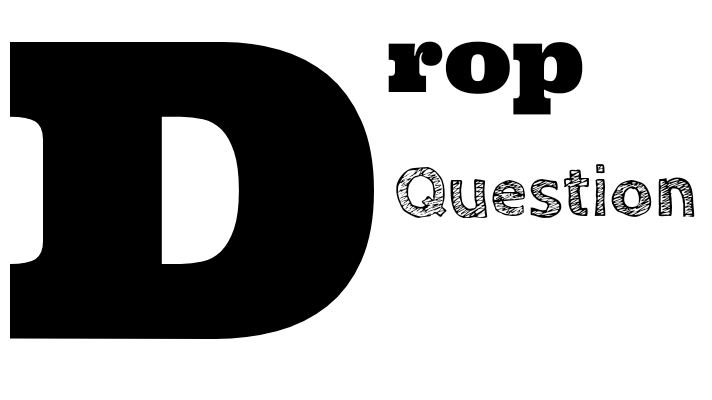1.3 Understanding the WordPress Dashboard
- Navigating the dashboard
- Customizing the dashboard
Navigating the Dashboard in WordPress
When you log in to your WordPress website, you will be taken to the dashboard. The dashboard is the central hub of your website, where you can manage and customize your site's content, design, and functionality. Here's a beginner's guide on how to navigate the WordPress dashboard:
Dashboard Home
The dashboard home is the default screen that appears when you log in. Here, you can see an overview of your site's activity, including your recent posts, comments, and site stats. You can also access some essential features of the dashboard, such as adding new posts or pages, managing media files, and customizing your site's appearance.
Admin Bar
The admin bar is a horizontal bar that appears at the top of your screen when you're logged in. It gives you quick access to some of the most commonly used features of your WordPress site, such as adding a new post, editing your profile, or logging out.
Sidebar Menu
The sidebar menu is located on the left-hand side of the screen. It provides you with access to all the features and settings of your WordPress site, organized into several sections:
- Dashboard: This section contains the Home page of the WordPress dashboard.
- Posts: Here, you can create, edit, and manage your blog posts.
- Media: You can manage all of your media files, such as images and videos, in this section.
- Pages: This is where you can create, edit, and manage your static pages.
- Comments: You can manage and moderate your comments in this section.
- Appearance: This section allows you to customize your site's design, such as themes and menus.
- Plugins: You can add, remove, and manage your WordPress plugins here.
- Users: This section allows you to manage your site's users, such as adding new users or editing existing user profiles.
- Tools: This section provides you with additional tools to help you manage your site.
- Settings: This is where you can configure your site's settings, such as site title, tagline, and timezone.
Screen Options
At the top-right corner of the dashboard, you will see a "Screen Options" button. Clicking on this button will allow you to customize the content that appears on your screen. You can choose to show or hide specific widgets, meta boxes, or columns.
Help
If you need help navigating the WordPress dashboard, you can always refer to the "Help" tab located in the top-right corner of your screen. Clicking on this tab will open a contextual help menu, providing you with information and instructions on how to use specific features of the dashboard.
Conclusion
The WordPress dashboard can seem overwhelming at first, but with a little practice, you'll be able to navigate it with ease. By familiarizing yourself with the various sections and features of the dashboard, you'll be able to manage and customize your site like a pro.
Customizing the Dashboard in WordPress
The dashboard is the nerve center of your WordPress site. It's where you manage your content, configure your site's settings, and keep an eye on your site's performance. By default, the WordPress dashboard comes with a standard set of widgets and menus that provide you with essential information and tools. However, you may find that the default dashboard doesn't quite fit your needs. Luckily, WordPress makes it easy to customize the dashboard to suit your preferences. In this article, we'll cover how to customize the WordPress dashboard.
Step 1: Access the Screen Options
The first step in customizing your WordPress dashboard is to access the screen options. The screen options allow you to show or hide widgets and menus from your dashboard. To access the screen options, go to your dashboard and look for the "Screen Options" button in the top right-hand corner of the screen. Click on this button to open the screen options.
Step 2: Choose the Widgets to Display
Once you've accessed the screen options, you'll see a list of widgets that can be displayed on your dashboard. By default, some widgets will already be checked, while others will be unchecked. To customize your dashboard, simply check or uncheck the widgets that you want to display or hide.
The available widgets include:
- At a Glance: This widget shows an overview of your site's content, such as the number of published posts and pages.
- Activity: This widget displays a list of your recent site activity, such as comments and new posts.
- Quick Draft: This widget allows you to quickly create a new draft post without leaving your dashboard.
- WordPress News: This widget displays the latest news and updates from the official WordPress blog.
- Custom HTML: This widget allows you to add your own custom HTML code to your dashboard.
- Welcome: This widget provides a brief introduction to WordPress and links to essential resources.
Step 3: Rearrange the Widgets
Once you've selected the widgets you want to display, you can rearrange them to suit your needs. To do this, simply click and drag a widget to a new location on your dashboard.
Step 4: Save Your Changes
Once you've customized your dashboard, be sure to save your changes by clicking on the "Screen Options" button again and clicking on the "Apply" button. Your customized dashboard will now be displayed every time you log in to your WordPress site.
Conclusion
Customizing the dashboard in WordPress is a simple process that can make a big difference in how you manage your site. By choosing the widgets that are most useful to you and rearranging them to suit your workflow, you can create a dashboard that's tailored to your needs. So don't be afraid to experiment with the dashboard customization options and find the setup that works best for you.