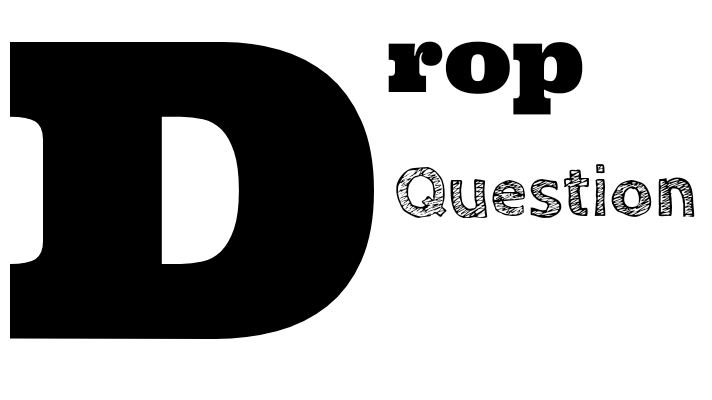Creating Your First WordPress Site
- Creating pages and posts
- Adding images and videos
- Using plugins and themes
Creating Pages in WordPress
- Log in to your WordPress account and go to the dashboard.
- Click on the "Pages" option in the left-hand menu.
- Click on the "Add New" button to create a new page.
- Enter the title of the page in the "Add title" field.
- To add content to the page, click on the "Text" tab located next to the "Visual" tab. This will open the text editor where you can enter HTML code.
- Enter the HTML code for your content, including any images, videos, or other media you want to include.
- Once you have entered your content, click on the "Preview" button to preview your page. You can also save your changes by clicking on the "Save Draft" button.
- When you are ready to publish your page, click on the "Publish" button.
Creating Posts in WordPress
- Log in to your WordPress account and go to the dashboard.
- Click on the "Posts" option in the left-hand menu.
- Click on the "Add New" button to create a new post.
- Enter the title of the post in the "Add title" field.
- To add content to the post, click on the "Text" tab located next to the "Visual" tab. This will open the text editor where you can enter HTML code.
- Enter the HTML code for your content, including any images, videos, or other media you want to include.
- Once you have entered your content, click on the "Preview" button to preview your post. You can also save your changes by clicking on the "Save Draft" button.
- When you are ready to publish your post, click on the "Publish" button.
In conclusion
creating pages and posts in WordPress using HTML format is a simple and easy process. By following these steps, you can create high-quality pages and posts with ease. Remember to preview your work before publishing to ensure that everything looks as you intended it to.
Adding Images in WordPress
- Log in to your WordPress account and go to the dashboard.
- Click on the "Media" option in the left-hand menu.
- Click on the "Add New" button to upload a new image.
- Select the image you want to upload by clicking on the "Select Files" button.
- Once the image is uploaded, you can add a title, alt text, and description by clicking on the "Edit" button.
- To add the image to a post or page, open the post or page in the editor and place your cursor where you want the image to appear.
- Click on the "Add Media" button located above the editor.
- Select the image you want to add from the media library and click on the "Insert into post" button.
- You can adjust the image size, alignment, and other settings by clicking on the image and using the toolbar that appears.
Adding Videos in WordPress
- Log in to your WordPress account and go to the dashboard.
- Click on the "Media" option in the left-hand menu.
- Click on the "Add New" button to upload a new video.
- Select the video you want to upload by clicking on the "Select Files" button.
- Once the video is uploaded, you can add a title, description, and other information by clicking on the "Edit" button.
- To add the video to a post or page, open the post or page in the editor and place your cursor where you want the video to appear.
- Click on the "Add Media" button located above the editor.
- Click on the "Insert from URL" tab and paste the video URL in the field provided.
- Click on the "Insert into post" button to add the video to your post or page.
- You can adjust the video size, alignment, and other settings by clicking on the video and using the toolbar that appears.
In conclusion
adding images and videos to your WordPress site can enhance its visual appeal and make it more engaging for your audience. By following these simple steps, you can easily add images and videos to your posts and pages in WordPress. Remember to optimize your images and videos for web use to ensure that your site loads quickly and smoothly.
Using Plugins in WordPress
- Log in to your WordPress account and go to the dashboard.
- Click on the "Plugins" option in the left-hand menu.
- Click on the "Add New" button to browse for new plugins.
- Use the search bar to find a plugin you want to install, or browse the featured, popular, or recommended plugins.
- Once you have found a plugin you want to install, click on the "Install Now" button.
- After the plugin is installed, click on the "Activate" button to enable it on your site.
- Configure the settings of the plugin, if necessary, by going to the plugin settings page.
- You can also upload a plugin manually by clicking on the "Upload Plugin" button and selecting the plugin file.
Using Themes in WordPress
- Log in to your WordPress account and go to the dashboard.
- Click on the "Appearance" option in the left-hand menu.
- Click on the "Themes" option to browse for new themes.
- Use the search bar to find a theme you want to install, or browse the featured, popular, or latest themes.
- Once you have found a theme you want to install, click on the "Install" button.
- After the theme is installed, click on the "Activate" button to enable it on your site.
- You can customize the theme settings by going to the theme customizer or by installing a theme options plugin.
- You can also upload a theme manually by clicking on the "Upload Theme" button and selecting the theme file.
In conclusion
using plugins and themes in WordPress is a simple and effective way to add new features and customize your site to your liking. By following these steps, you can easily install and activate plugins and themes on your WordPress site. Remember to only use reputable plugins and themes from trusted sources to ensure the security and stability of your site.