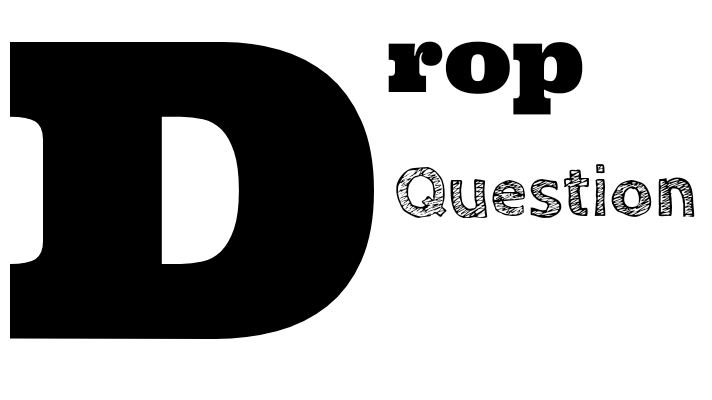1.2 Setting Up a WordPress Site
- Choosing a hosting provider
- Installing WordPress
- Creating a database
Choosing a Hosting Provider for WordPress
If you are looking to create a WordPress website, choosing the right hosting provider is an important decision. Here are some tips to help you choose a hosting provider for WordPress:
1. Consider Your Budget
The first thing you need to consider when choosing a hosting provider for WordPress is your budget. Hosting prices can vary widely, so it is important to choose a provider that fits your budget.
2. Look for WordPress-Specific Hosting
When choosing a hosting provider for WordPress, look for a provider that offers WordPress-specific hosting. This type of hosting is designed specifically for WordPress websites, and typically includes features like automatic WordPress updates and WordPress-specific security measures.
3. Check for Speed and Uptime Guarantees
Speed and uptime are important factors to consider when choosing a hosting provider for WordPress. Look for a provider that offers fast page load times and a high uptime guarantee (ideally 99.9% or higher).
4. Consider Customer Support
Customer support is an important consideration when choosing a hosting provider for WordPress. Look for a provider that offers 24/7 support and multiple support channels (e.g. email, phone, chat).
5. Read Reviews
Before choosing a hosting provider for WordPress, read reviews from other users. This can help you get an idea of the provider's strengths and weaknesses, and whether they are a good fit for your needs.
6. Consider Add-Ons and Features
Finally, consider any add-ons or features that you may need for your WordPress website. For example, if you plan on selling products on your website, you may need an e-commerce hosting plan that includes features like SSL certificates and payment gateways.
By considering these factors, you can choose a hosting provider for WordPress that meets your needs and helps you create a successful website.
Installing WordPress
If you want to create a website using WordPress, the first step is to install it on your web hosting server. Here's a beginner's guide to installing WordPress:
Step 1: Choose a Web Hosting Provider
The first step in installing WordPress is to choose a web hosting provider that meets your needs. Make sure the hosting provider meets WordPress requirements and supports one-click installation of WordPress.
Step 2: Download WordPress
After choosing a web hosting provider, download the latest version of WordPress from the official website. Extract the files from the downloaded ZIP archive.
Step 3: Create a MySQL Database
WordPress requires a MySQL database to store data. You can create a database using your web hosting provider's control panel or through PHPMyAdmin.
Step 4: Configure WordPress
Next, open the extracted WordPress files in a text editor and find the wp-config-sample.php file. Rename this file to wp-config.php and update the database details in the file. Save the changes.
Step 5: Upload WordPress Files to Your Web Host
Connect to your web hosting server using an FTP client and upload the WordPress files to your desired directory.
Step 6: Run the WordPress Installation
Open a web browser and navigate to the URL where you uploaded the WordPress files. The WordPress installation wizard should now appear. Follow the on-screen instructions to complete the installation.
Step 7: Log in to WordPress
Once the installation is complete, you can log in to your WordPress dashboard using the username and password you provided during the installation. From there, you can start customizing your website and adding content.
By following these steps, you can install WordPress on your web hosting server and begin creating your own website.
How to Create a Database in WordPress
WordPress requires a database to store all of its content. Here's a step-by-step guide on how to create a database in WordPress:
Step 1: Choose a Web Hosting Provider
The first step in creating a database for WordPress is to choose a web hosting provider that meets your needs. Make sure the hosting provider supports MySQL databases.
Step 2: Log in to Your Hosting Control Panel
After choosing a web hosting provider, log in to your hosting control panel. The control panel will vary depending on your hosting provider, but most hosting providers use cPanel or Plesk.
Step 3: Create a New Database
In your hosting control panel, look for a section called "Databases" and click on "MySQL Databases". Create a new database by entering a name for the database and clicking "Create Database".
Step 4: Create a Database User
After creating a database, create a database user by entering a username and password and clicking "Create User".
Step 5: Assign User to Database
Assign the database user to the database you created by selecting the user and the database from the dropdown menus and clicking "Add".
Step 6: Update wp-config.php File
Next, open the wp-config.php file in your WordPress installation folder using a text editor. Update the database details by replacing the placeholders with the actual database name, username, password, and host.
Step 7: Save Changes and Test
Save the changes to the wp-config.php file and upload it to your web hosting server. Test the database connection by navigating to your WordPress website and verifying that it is working properly.
By following these steps, you can create a database in WordPress and get your website up and running.